Intelice Solutions: Blog
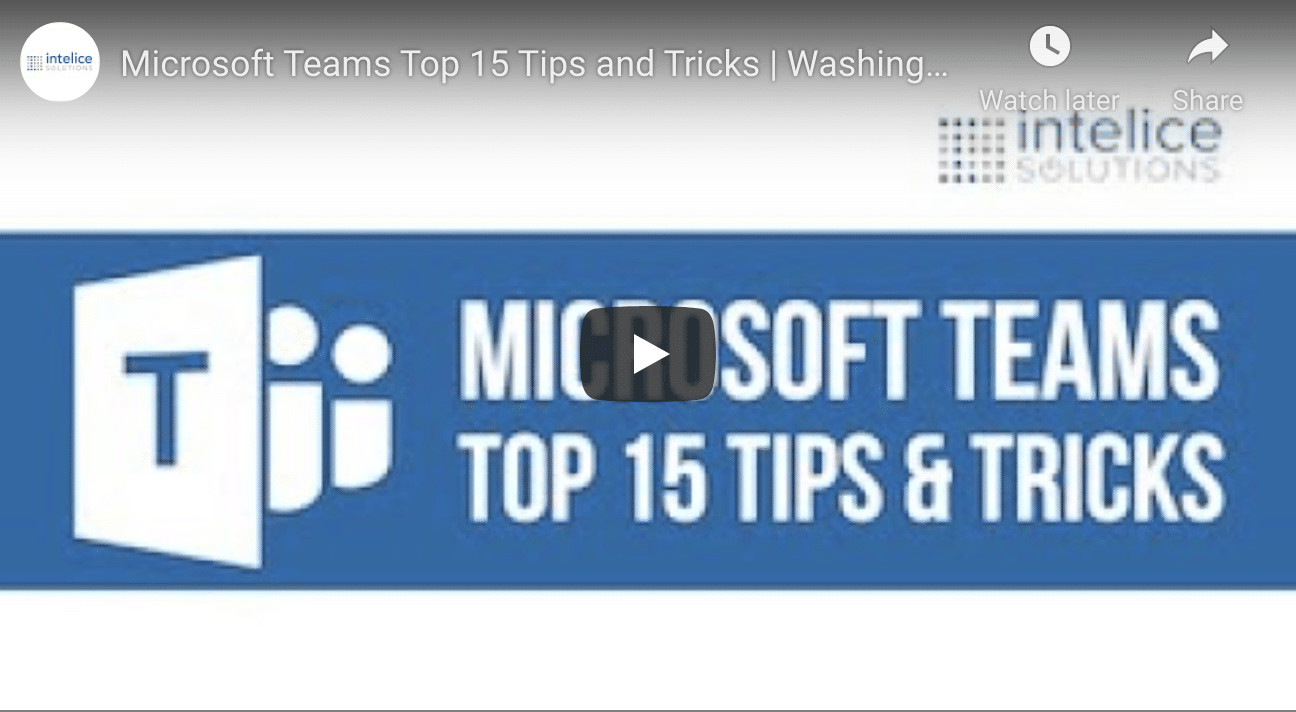
Tips And Tricks To Help You Master Microsoft Teams
Tips And Tricks To Help You Master Microsoft Teams
If you use Microsoft Teams in your business on a regular basis, it is safe to say that your team is already familiar with the basics of the app. This includes the creation of multiple separate teams, changing the background, and collaborating on the app. These features are well advertised by Microsoft themselves and they represent the tools and features that make working easier with Teams.
So we’ve compiled a number of tips and tricks you might find useful in your journey in becoming a Microsoft Teams master. You may be familiar with a number of the tips mentioned below but worry not. There will be something there that will make you go “Wow! Why didn’t I think of that?”
Ready? Let’s start the countdown.
Tricks to Help You Master Microsoft Teams
- Make sub-groups with the help of tags – There are times when we would like to speak to some people within the team regarding a specific task or project but realize that creating a whole new channel can be a hassle. For moments like these, you can just use tags to create a “sub-group”. This feature may not be automatically available for all members so you might need to talk to an administrator about it first. To create a sub-group through tags, first, you need to go to “Teams” on the left side of the window and look for the team that you are looking for. Next, click on the three dots and select Manage Tags. You can then choose the people you would like to add to the tags you make. With this in place, you can go and use the @mention command to notify these people when you need them.
- Learn to share your screen – A picture (or a video) is definitely worth more than a thousand words especially in the workplace. Instead of just settling with the regular chat or video/audio call, you should also learn to share your screen when necessary. To do this, just look for the Share Tray button located at the middle of the menu while on a call. The icon will look like an up arrow inside a square. As soon as you click the button, you will be given the option to share your desktop, a window, or a specific app. This is perfect when presenting something, sharing instructions, or just showcasing something to somebody in the office. It makes the conversation more dynamic and engaging.
- Send a message while in a video call – Online meetings work pretty much the same way as regular meetings. There are times when it’s not really appropriate to speak especially when somebody is presenting or talking to the group. If you do have something to say but you don’t want to break somebody’s momentum then you can just send a message to the group. Just bring up the chat feed by clicking on the speech bubble icon. You can then type out your message and everybody will receive a notification when the message is sent. This way, other people in the group will still be able to see your message without interrupting the person talking.
- Combine Teams and Outlook – What’s better than one great tool? Well, two great tools of course! In order to take Teams to the next level, you should combine it with Outlook. Considering how Teams is a collaboration machine, it does not make sense to tab out to another app for email, right? By integrating Outlook to Teams, you can compose messages within Teams that you can send us an email. To use this integration, select any message you have sent on Teams. Hover your mouse over the message and click on the three dots that will come out after a few seconds. Select the option that says “Share to Outlook”. Outlook will then be opened within Teams and you will have the option to select the recipients of the email and to add a few more comments.
- Keep records of your meetings – Keeping a record of your meetings, no matter how small they may be, is always smart. You can use a recording for future reference or you can just share it to somebody who couldn’t attend. To record a meeting, just click on the three dots located at the call menu. Another set of options will appear and just select “Start Recording”. Note that all the participants of the meeting will be sent a notification that the meeting is being recorded. All the visuals and audio will be recorded so it is best to inform the members of the meeting beforehand. After your meeting ends, the recording will be uploaded to the cloud and is made available to be played back for people within a specific channel or chat. The host can also choose to share the link to the meeting externally.
So what do you think? Are you aware of all of these features? If not, then you are not alone. Microsoft Teams is one powerful app that is still being improved to this day. This means you will probably see a new set of tips and tricks for Microsoft Teams a few months from now.
While mastering Microsoft Teams can come as a challenge for you and your team, setting it up is a totally different story. You might need to leave the setup, management, and troubleshooting of cloud-based tools like Microsoft Teams to the experts. Experts like Intelice Solutions. Intelice is a Microsoft Gold Partner and has helped countless businesses by providing intelligent, comprehensive, and easy IT solutions for the challenges they face. Give Intelice Solutions a call today and let’s talk about how we can help you provide your team with the tools that will put them in a position to succeed.




